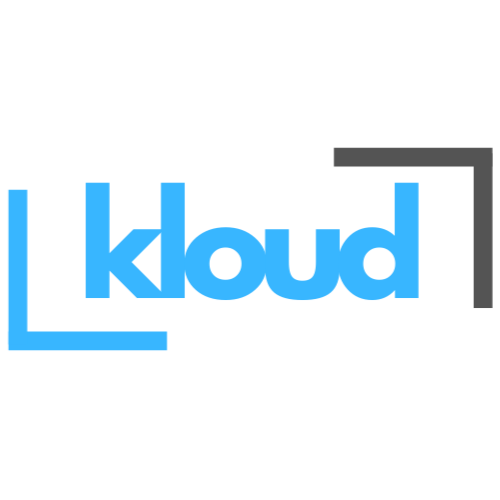What is the Azure File Sync ?
Azure File Sync is trending centralized file sharing solution for the organization adopting the cloud. This mean is Azure File Sync Service is provide us to the flexibility, performance and compatibility of the Windows server. Some users may want to maintain a complete on-premise their data copy. But Azure File Sync provide Same thing with tuning a Windows server into a high-speed cache for you Azure File Share. This feature allow us to seamless local access to data using much of Windows Server support protocol like SMB and NFS. And using this Azure File Sync you can deploy multiple globally data location across the Azure regions and then you can get much of accessibility and performance.
Benefits of using Azure File Sync
- Data Storage Management Optimizing
- You can keep frequently accessed data on your on-premise environment and moving less-used data to Azure, reducing local storage costs.
- Multi Location Data Sync
- Allow all organizations to maintain their data cache location across the world. Then we can ensuring users can access the latest data from any physical location.
- Seamless integration with Windows Server
- Azure File Sync support protocols like SMB, NFS and FTPS. This is enabling any organizations to the use their familiar tools and application without any disruptions.
- Disaster Recovery and Data Protection
- Azure cloud have native features for the disaster recovery. Then any organizations can use that features for this Azure File Sync Service. Ex: backups , Redundancy
- Cost Savings
- You can reduce on-prem much of the hardware and software costing using this Azure File Sync Service. no need to purchase any hardware’s further.
- Centralized Data Management
- This is enables IT teams to manage file storage and policies centrally through Azure, simplifying administration and maintenance efforts.
How Azure File Sync Works (Architecture)

Azure File Sync is contain with some services offered by Azure. If we need to setup setup Hybrid data storage option, Below I include High-level Process of the implementation.
Create Storage Sync service and then need to create Storage account. This storage account and Storage Sync service must be a same region. Then Create File share on top of the Storage account were we created. Then need to Create Sync group and this stage we can add our file share for the Cloud endpoint and we need to download Azure File Sync Agent and install on the Windows servers. Now we can register the Servers and after we can register this servers to the Server endpoints.
This is the high Level Process for the Create Azure How Azure File Sync Works (Architecture).
How Setup How Azure File Sync Work
Create Storage Sync Service

Create Storage Account and File share

Note : Storage Sync Service and Storage account region must be a same.


Click Storage Sync Service


Click Sync Group & Create New Sync Group


Select Storage account and File Share.

Now Sync Group is Created.
Register the Server on Storage Sync Service

To register a server:
Download the Azure File Sync agent and install it on all servers you want to sync.
Now Logging to the Our Windows Server
In this demo we are going to registered multi region hosted on windows server. and this servers are not in this same tenant.

First turn off Internet Explorer Enhanced Security Configuration
Download the Agent to the server.
Select the right window server version and download.



After the installation complete we can see new setup page. Select Correct cloud Env.

Now we need to authentication with azure account.

Now we have to select Subscription , RG and Correct storage sync service.


Registration Successful.
Now Create the Folder On the server and copy the folder location

From the portal now we can see our new server is online.

Following the same steps I’m register the second server as well.
All Server are Now Online

Now Going to Sync Group

Register the Server Endpoints

Click the server and paste the previously copied each server folder path.


If you ‘r need to tiering option in this step you can on it.
Using cloud tiering we can sync on-premise file with azure file share as a HOT/COLD method. You can save High frequently access files on on-premise and other files can sync with azure file share.

After few time we can see all Server Endpoints state is Healthy.

Test the Environment
Now, we are creating a test .txt file on the HR-Server.

We can now see that file on the file share.

That file also shows our ACCOUNT-SERVER.

This is the working system of the storage sync service.
If you are going to destroy all this testing resources, First you need to Delete all Servers and File Share from the Sync group.
Thank You!!