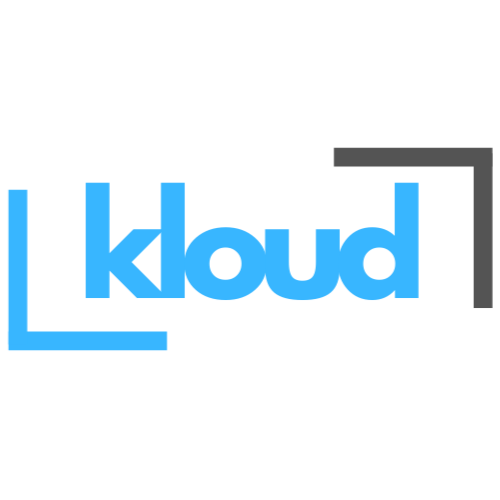Introduction
Microsoft Azure is a powerful cloud computing platform offering a wide range of services for businesses and developers. One of its core organizational features is the Azure Resource Group. If you’re managing cloud resources in Azure, understanding resource groups is crucial for maintaining a structured, efficient, and cost-effective cloud environment.
What is an Azure Resource Group?
An Azure Resource Group is a container that holds related resources for an Azure solution. These resources include virtual machines, databases, storage accounts, networking components, and more. Think of it as a logical grouping that helps manage and organize all the resources needed for an application or project.

Key Features of Azure Resource Groups
1. Logical Organization
Resource groups provide a way to categorize Azure services based on application, department, or project. This makes it easier to manage and locate specific resources within an Azure subscription.
2. Unified Management
You can deploy, update, and delete resources within a resource group as a single entity. This helps simplify management and improves efficiency when handling multiple Azure services.
3. Role-Based Access Control (RBAC)
Azure allows you to assign specific roles and permissions at the resource group level. This ensures that only authorized users have access to certain resources, enhancing security and governance.
4. Cost Management and Billing
Since all resources within a resource group are logically grouped, you can track costs more effectively. This is useful for budgeting and financial planning within an organization.
5. Resource Tagging
Resource groups support tagging, allowing you to label and categorize resources based on business needs. Tags help with tracking usage, billing, and policy enforcement.
6. Regional Dependency
While a resource group itself is not tied to a specific region, its metadata is stored in a designated region. However, resources within the group can exist in multiple regions.
How to Create an Azure Resource Group
Creating a resource group in Azure is straightforward. You can do it via the Azure Portal, Azure CLI, or Azure PowerShell.
Using Azure Portal:
- Log in to the Azure Portal.
- Navigate to Resource Groups.
- Click Create.
- Select the Subscription and Region.
- Provide a Name for the resource group.
- Click Review + Create and confirm.
Using Azure CLI:
az group create --name MyResourceGroup --location eastusUsing Azure PowerShell:
New-AzResourceGroup -Name MyResourceGroup -Location "East US"Best Practices for Azure Resource Groups
- Group Resources Logically: Keep resources that share the same lifecycle within a single resource group for easy management.
- Use Naming Conventions: Follow a standardized naming convention to improve organization and searchability.
- Implement RBAC: Restrict access to resource groups to prevent unauthorized modifications.
- Monitor Costs: Use Azure Cost Management to analyze spending based on resource groups.
- Apply Resource Tags: Categorize resources for better tracking and policy enforcement.
- Leverage Azure Policy: Enforce governance policies to maintain security and compliance across resources.
Conclusion
Azure Resource Groups play a vital role in structuring and managing cloud resources efficiently. Whether you’re an individual developer or managing enterprise infrastructure, utilizing resource groups correctly can improve security, cost management, and overall cloud governance. By following best practices, you can optimize your Azure environment for better performance and control.
Start organizing your Azure resources effectively today and take full advantage of the powerful features that resource groups offer!