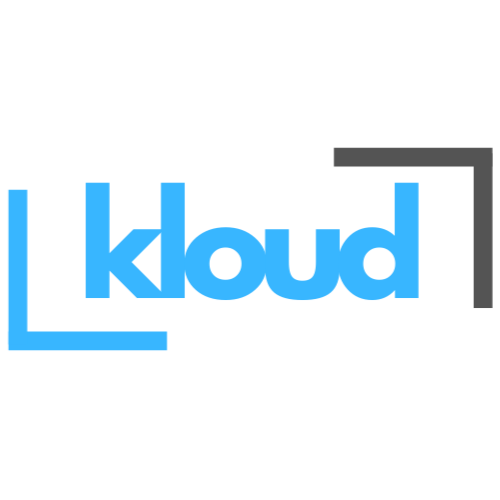In this Article we are discussing about what is the azure resource manager and what is the important of using azure resource manager. Azure Resource manager is the deployment and management service for the Azure Cloud that provide way to create, update and manage azure resources. Another hand it’s acting like a control plan and enable to users to monitor , orchestrate and secure cloud infrastructure which is on Azure.

image source : https://learn.microsoft.com/en-us/azure/azure-resource-manager/management/overview
If we are going to create any resource on the azure portal in the backend Azure resource manager will take all our request and do the necessary resource create, change or delete process seamlessly. It mean ARM (Azure resource manager) is a backbone of the architecture.
All ARM template is writing on a JSON language and using this JSON file we can define what can we need to create on azure portal. Below you can see sample ARM template for the azure virtual machine.
{–
"$schema": "https://schema.management.azure.com/schemas/2019-0401/deploymentTemplate.json#",
"contentVersion": "1.0.0.0",
"resources": [
{
"type": "Microsoft.Resources/resourceGroups",
"apiVersion": "2021-04-01",
"location": "East US",
"name": "Test-rg-001",
"properties": { }
}
]
}
Integrate with the Azure portal , PowerShell, CLI or REST API we can simple deploy or manage our resources as well. If you have existing resource which is deployed on azure portal , you can simply download that resource ARM template and redeploy that resource again fatly. ARM will save much time than wasting time on azure portal to recreate resource.
Note : If you are going to deploy azure virtual machine, as per you know azure virtual machine has many dependencies. Ex : Disk , NSG(Network security group), IP address , VNET (Virtual Network).
If you are going to create Virtual Machine using azure ARM template , all dependencies component must be write in the correct order.
Below you can see how to download ARM template from existing resource.
First we are going to create Storage account from the Azure portal.


After resource create ,below of the left bar you can see Automation and Export template. click it.

After Click that link you can see ARM template for the Azure Storage Account.

Download this file and after the extract you can see two files. one you can see two files. one is template.json and another is parameters.json
Then search Custom deployment and click Build your own template in the editor

Upload template.json file to here. And change the name to unique name . Then click save.
Select Resource group and click Review + Create

After the validation passed , you can create new resource which was you hope.


Our new ARM Deployment is succeeded.